| home |
| faq |
| how to |
| sitemap |
| contact |
A short list of linux installation hints
volume 1
February 5, 2015
Listed here, for convenience, are a few linux installation hints. Most of these hints apply to Fedora 19, 20, and maybe 21 Xfce.
Upon first login to fedora 19 (xfce) we are presented with this query:
"choose below which setup you want for the first startup:"
"use default config" or "one empty panel"
choose: "use default config"
If the taskbar and panel suddenly disappear,
right-click on the desktop and open a terminal, then
type:
xfce4-panel &
Or, press Alt+F2 to bring up a run program window,
and enter: xfce4-panel and press run.
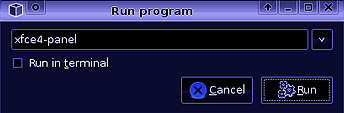
Removing the blank startup screen on Fedora 19 Xfce:
you'll need to be root.
save a copy of the file: /etc/default/grub
edit file: /etc/sysconfig/grub >> vi /etc/sysconfig/grub
actual file is: /etc/default/grub
remove, from near the end of the file: "rhgb" "quiet"
the timeout can also be altered here:
set the timeout value: GRUB_TIMEOUT=30
then issue: grub2-mkconfig -o /boot/grub2/grub.cfg
to generate a new grub.cfg file.
we should see: "Generating grub.cfg ..."
reboot.
Some notes in getting samba to work:
install:
yum install samba
yum install system-config-samba
yum install fuse-smb
yum install system-config-services
yum install system-config-network
yum install policycoreutils-gui (SELinux gui controls)
yum install gvfs (backends for the glo framework in GLib)
yum install gvfs-smb
run:
firewall-config (then allow samba within the public, and permanent settings)
SELinux Management (allow samba access, only to the level you wish)
if necessary run:
systemctl start smb.service
systemctl start nmb.service
systemctl enable smb.service
systemctl enable nmb.service
systemctl status smb -l (to check the status of the samba server)
in the file manager type: smb://
smb (these are the samba services that should be running)
nmb
To modify the login screen:
edit file: /etc/lightdm/lightdm-gtk-greeter.conf
set the following values:
theme-name=Xfce-dusk
background=/usr/share/backgrounds/new_image.png
to get the image to show up: chmod 777 new_image.png
The App Menu logoff button no longer has
the "restart" option in fc21, to fix this add:
Action Buttons
The to the bottom panel.
Installing "non-free" broadcom wifi drivers:
First activate rpmfusion:
To do this start here: http://rpmfusion.org/Configuration
Click on:
RPM Fusion free for Fedora 21
RPM Fusion nonfree for Fedora 21 (this contains the wifi package)
for fedora 19, the solution was found here.
run these commands to activate rpmfusion, free and nonfree:
rpm -Uvh http://download1.rpmfusion.org/free/fedora/rpmfusion-free-release-$(rpm -E %fedora).noarch.rpm
rpm -Uvh http://download1.rpmfusion.org/nonfree/fedora/rpmfusion-nonfree-release-$(rpm -E %fedora).noarch.rpm
run: yum update --nogpgcheck
Finally run: yum install broadcom-wl --nogpgcheck
Installing the compiler:
yum install gcc-c++
yum install binutils
yum install make
yum install patch
yum install glibc-headers
yum install glibc-devel
yum install kernel-headers
yum install kernel-devel
yum install dkms
yum groupinstall "X Software Development"
yum install libstdc++
yum install zlib
openGL and openCL:
yum install lshw (a hardware listing tool)
to get a list of display hardware: lshw -numeric -c display
installing opengl:
yum install mesa-libGL
yum install freeglut-devel
installing opencl:
(the following installs OpenCL v 1.2 onto fc19)
yum install opencl-headers
yum install opencl-utils
yum install opencl-utils-devel
yum install ocl-icd-devel
(provides: libOpenCL.so.1 --64bit, release: 2.fc19)
yum install xorg-x11-drv-catalyst
(this requires rpm fusion "non free" to be installed)
install AMD's opencl SDK from this file: AMD-APP-SDK-v2.9-lnx64.tgz
yum install clinfo (a tool to query information on opencl... run "clinfo" to get the current specifications)
sublime editor:
color themes directory is found here:
.config/sublime-text-2/Packages/Color Scheme - Default/
Copy a theme file from the above directory, and rename it.
Edit the new theme file to your liking, then
copy it back to the above directory, and finally
pick the new theme using the menu setting:
(in the menu) Preferences >> Color Scheme
To set the font type, and font size, go to:
(in the menu) Preferences >> Settings-User
{
"color_scheme": "Packages/Color Scheme - Default/new_theme.tmTheme",
"font_face": "Nimbus Mono L",
"font_size": 20
}
To check for currently installed fonts use font matrix:
yum install fontmatrix
configure some default settings:
(in the menu) Preferences >> Settings-Default
"auto_complete": false,
"tab_completion": false,
scripting:
#!/bin/bash (add this to the first line of the file)
to make the script file executable:
chmod 777 (read, write, execute to everyone)
chmod 755 (read, execute to everyone, rwx to owner)
chmod 700 (read, write, execute to owner only)
miscellaneous:
yum update (installs all of the latest updates)
gedit:
yum install gedit
create a directory: /local/gedit_themes
place custom color themes into it... /local/gedit/themes/new_theme.xml
then in the gedit menu: Edit >> Preferences >> Font & Colors >> + >>
navigate to directory >> pick new theme >> + Add Scheme
fixing tab's active highlight color, so that its distinguishable:
edit the file: /usr/share/themes/Xfce-dusk/gtk-3.0/gtk.css
find the ".notebook tab:active " values ... and change the border color to #fff
... border-color: #fff;
yum install grub-customizer
grub2-mkconfig -o /boot/grub2/grub.cfg
reboot.
installing the flash player: (the solution is found here, and here)
for 32-bit (i386) :
rpm -ivh http://linuxdownload.adobe.com/adobe-release/adobe-release-i386-1.0-1.noarch.rpm
rpm --import /etc/pki/rpm-gpg/RPM-GPG-KEY-adobe-linux
for 64-bit (x86_64) :
rpm -ivh http://linuxdownload.adobe.com/adobe-release/adobe-release-x86_64-1.0-1.noarch.rpm
rpm --import /etc/pki/rpm-gpg/RPM-GPG-KEY-adobe-linux
yum check-update
yum install flash-plugin
yum install nspluginwrapper
installing an audio player: (some can be found here)
yum install audacious
yum install musique
yum install xmms (this resembles winamp the most)
ftp:
ftp -i remote_ip_address (turns off prompting for mput, mget)
some .bashrc aliases:
alias ls='ls -F --color'
alias la='ls -alF --color'
PATH=$PATH:./
setting the hostname: (as root: ... if the hostname is to be, for example: krom)
hostnamectl set-hostname --static krom
this will set the file: /etc/hostname... do a "cat /etc/hostname" to check results.
if there is a problem using hostnamectl, do the following: (selinux may be the cause of some errors)
restorecom -v /etc/hostname
> hostname
localhost.localdomain
errors:
for a binary executable test file labeled: test1
bash: ./test1: cannot execute binary file
This can mean we are using the wrong architecture,
if we are trying to mimic the executable's "test1" architecture.
Use the command: uname -r
(to see which architecture we are currently using...)
... .i686 ... --- is a 32-bit system
... .x86_64 ... --- is a 64-bit system
The only solution to the above error is a fresh install of the proper system.
Upgrading is too messy, if its even possible.
|
|
dark maelstrom flash games |
dark maelstrom t-shirt designs |