| home |
| faq |
| how to |
| sitemap |
| contact |
A short list of linux xubuntu installation hints
xubuntu 16.04.5, xfce, volume 2
February 2, 2019
Listed here, for convenience, are a few linux installation hints for xubuntu version 16.04.5
Maybe ubuntu 16.04 has less bugs than 18.04.
i386 --- ( 32 - bit edition )
amd64 --- x86_64 --- ( 64 - bit edition )
Version 16.04 was found at:
http://cdimages.ubuntu.com/xubuntu/releases/16.04/release
Choices while installing:
• Install Xubuntu
![]() download updates while installing xubuntu
download updates while installing xubuntu
![]() install third party software for graphics, wifi, flash, mp3, and other media
install third party software for graphics, wifi, flash, mp3, and other media
![]() erase disk and install xubuntu
erase disk and install xubuntu
Upon first login to xubuntu we have this choice:
![]() Xfce session
Xfce session
![]() Xubuntu session
Xubuntu session
Choose Xfce.
Then we are presented with this query:
"choose below which setup you want for the first startup:"
"use default config" or "one empty panel"
choose: "use default config"
While trying to use the xrandr commands to set the resolution to 1920x1080 we lost the "panels".
So, if the taskbar and panel suddenly disappear,
right-click on the desktop and open a terminal, then
type:
xfce4-panel &
xfce4-panel --preferences
Or, press Alt+F2 to bring up a run program window,
and enter: xfce4-panel and press run.
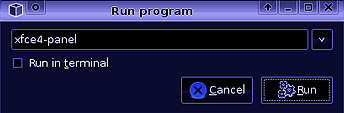
ubuntu has root turned off by default, to turn it on:
> sudo passwd root (to add a password to root)
> sudo passwd -u root (to unlock the root account)
the above returns:
passwd: password expiry information changed
to disable access to the root account again:
> sudo passwd -l root
or, to work in a root console:
> sudo - i
trying to update the graphics drivers (to nvidia):
(doing this rendered the xrandr commands unusable)
> add-apt-repository ppa : graphics-driver/ppa
> apt update
> apt list -- upgradable
then,
>> mouse >> settings >> additional drivers
changed from:
![]() Using X.Org X server -- Nouveau display driver
Using X.Org X server -- Nouveau display driver
to:
![]() Using Nvidia binary driver v 390.87
Using Nvidia binary driver v 390.87
(doing this rendered the xrandr commands unusable,
therefore we couldn't set to a video resolution of 1920x1080)
revert back to Nouveau display driver:
![]() Using X.Org X server -- Nouveau display driver
Using X.Org X server -- Nouveau display driver
(for version 16.04.5)
Fixing the desktop resolution, trying to increase it to: 1920x1080 :
open a terminal window
we need to be root. (su, then enter root password)
start by entering the cvt command:
>> cvt 1920 1080
we get:
>> # 1920x1080 59.96 Hz (CVT 2.07 M9) hsynch: 67.16 kHz;
pclk: 173.00 MHz
Modeline "192x1080_60.00" 173.00 1920 2048
2248 2576 1080 1083 1088 1120
-hsync +vsync
we pass along only the following part of the above output to the next command:
173.00 1920 2048
2248 2576 1080 1083 1088 1120
-hsync +vsync
therefore, the next following xrandr command should be:
>> xrandr --newmode "1920x1080_60.00" 173.00 1920 2048
2248 2576 1080 1083 1088 1120
-hsync +vsync
then:
>> xrandr -- addmode VGA-1 1920x1080_60.00
>> xrandr -- output VGA-1 --mode 1920x1080_60.00
(the "--mode" option tag is not used here in unbuntu)
Adding the above three lines to the end of the
user's file: ~/.profile will set the higher resolution of
1920x1080 to remain even after a reboot.
xrandr --newmode "1920x1080_60.00" 173.00 1920 2048 xrandr -- addmode VGA-1 1920x1080_60.00 xrandr -- output VGA-1 --mode 1920x1080_60.00 |
To modify the login screen, we found a gui in the desktop applications:
>> lower mouse icon >> settings >> LightDM GTK+ Greeter settings
This allows us to change the login screen's background image, to any chosen image.
What doesn't work:
• can't change its resolution
• can't add an arbitrarily large image for the user's icon,
or else it fills the screen and the username entry box is not visible.
The icon therefore, needs to be a maximum of 100x100 pixels.
On xubuntu 16.04, gedit is not installed.
to install, be root, then:
>> apt install gedit
To determine display manager currently in use:
>> echo $DESKTOP_SESSION
this returns to us:
>> xubuntu
Found linux applications at: www.opendesktop.org
>> apt install gimp
to copy CDs, DVDs, use: K3B 2.0.3
kde burning tool
>> lower mouse icon >> multimedia >> K3b
Getting samba to work:
• trying with: system-config-samba
• its missing, need to install it:
>> su
>> apt install system-config-samba
• need to be root to run "system-config-samba"
>> su
>> system-config-samba
get errors:
could not open: /etc/libuser.conf
no such file or directory
solution:
>> su
>> touch /etc/libuser.conf
The above was enough to get samba working.
Error: unable to access Win7 machines
Can't access the Win7 machines from the linux box via the file manager.
( even after having installed samba via "system-config-samba" )
The error received from the file manager is:
Unable to mount location |
The following solution fixes this problem:
( this solution was found here )
On the Win7 machine, some registry keys need to be modified:
1. set the following registry key to: 1
HKLM\SYSTEM\CurrentControlSet\Control\Session Manager\Memory Management\LargeSystemCache
2. set the following registry key to: 3
HKLM\SYSTEM\CurrentControlSet\Services\LanmanServer\Parameters\Size
3. reboot
miscellaneous:
installing the flash player:
(there was no need to install a flash player, firefox already contained it.)
some .bashrc aliases:
alias ls='ls -F --color'
alias la='ls -alF --color'
PATH=$PATH:./
scripting:
#!/bin/bash (add this to the first line of the file)
to make the script file executable:
chmod 777 (read, write, execute to everyone)
chmod 755 (read, execute to everyone, rwx to owner)
chmod 700 (read, write, execute to owner only)
miscellaneous:
installing the flash player: (the solution is found here, and here)
for 32-bit (i386) :
rpm -ivh http://linuxdownload.adobe.com/adobe-release/adobe-release-i386-1.0-1.noarch.rpm
rpm --import /etc/pki/rpm-gpg/RPM-GPG-KEY-adobe-linux
for 64-bit (x86_64) :
rpm -ivh http://linuxdownload.adobe.com/adobe-release/adobe-release-x86_64-1.0-1.noarch.rpm
rpm --import /etc/pki/rpm-gpg/RPM-GPG-KEY-adobe-linux
yum check-update
yum install flash-plugin
yum install nspluginwrapper
installing an audio player: (some can be found here)
yum install audacious
yum install musique
yum install xmms (this resembles winamp the most)
ftp:
ftp -i remote_ip_address (turns off prompting for mput, mget)
some .bashrc aliases:
alias ls='ls -F --color'
alias la='ls -alF --color'
PATH=$PATH:./
setting the hostname: (as root: ... if the hostname is to be, for example: krom)
hostnamectl set-hostname --static krom
this will set the file: /etc/hostname... do a "cat /etc/hostname" to check results.
if there is a problem using hostnamectl, do the following: (selinux may be the cause of some errors)
restorecom -v /etc/hostname
> hostname
localhost.localdomain
errors:
for a binary executable test file labeled: test1
bash: ./test1: cannot execute binary file
This can mean we are using the wrong architecture,
if we are trying to mimic the executable's "test1" architecture.
Use the command: uname -r
(to see which architecture we are currently using...)
... .i686 ... --- is a 32-bit system
... .x86_64 ... --- is a 64-bit system
The only solution to the above error is a fresh install of the proper system.
Upgrading is too messy, if its even possible.
|
|
dark maelstrom flash games |
dark maelstrom t-shirt designs |